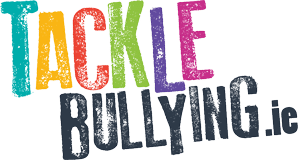Introduction
YouTube has been around since 2005 and has become one of the most popular video sharing and social media sites. YouTube has safety features in place to ensure that users can control who can see their videos but there are certain steps parents can take so that their children’s experience online is safe and enjoyable.YouTube also has a specific app designed for kids called YouTube kids, which gives kids a more contained environment and allows parents to feel more at ease when letting their children use YouTube.
1. Dismiss videos you don’t want your child to see
YouTube has a feature called ‘autoplay’ which plays videos similar to videos you’ve already watched. This algorithm means that if your child is exposed to one inappropriate video, YouTube may suggest more videos like that in their autoplay. However, as a parent you can help to prevent this. You can alter the autoplay content by clicking on the three dots on a video/channel and choosing ‘Not Interested.’ This means that that type of content will not come up for your child again.
2. Activate restricted mode
You can activate restricted mode on any YouTube account which is a setting that hides inappropriate content from the user. This setting is available on all devices and can be found in account settings. This setting is essential if your child uses YouTube as it prevents content from coming up that is not suitable for their age.
3. Supervise your child’s account
In 2021, YouTube introduced supervised accounts which allows parents to monitor their child’s activity on YouTube. Supervised accounts were initially only available for children under the age of 13, but are now available for older teenagers. Supervised accounts offer parents three levels of content settings; Explore, Explore More and Explore Most of YouTube.
- Explore: Shows content for viewers aged 9 and older. Includes content about the human body and mental health.
- Explore More: Shows content for viewers aged 13 and older. Includes vlogs, music videos, gaming clips, mild profanity, mild violence, controlled substances and ‘non-explicit sexual references’.
- Explore Most of YouTube: Shows content for older teens. All content except content marked for 18 plus viewers and some filtered content are shown in this setting.
Supervised accounts also prevent personalised ads from being shown to the user and allows parents to block specific channels.
4. YouTube Kids
YouTube Kids is aimed at children who are aged 13 and under and is a separate app from the main YouTube app. YouTube Kids only shows users age appropriate content and content approved by the parent. All videos on YouTube Kids are approved by parents, child experts and YouTube engineers before they are posted and you can still report and block content.
When you create a profile on YouTube Kids, parents are able to choose content based on age or set up the account so videos have to be approved before they are viewed by the child. Parents can also set timers for viewing time and track their child’s viewing history. A premium YouTube Kids account does not include any ads but costs money to use.
5. Link up your Family
Family Link is an app that filters content and manages screen time for children. Family Link is available on the YouTube website, Chromebook, iOS11 devices and higher and certain Android devices running 5.0 or higher. When you download Family Link onto a device and connect your Google account, you can then manage your child’s YouTube from your own account. You will receive a notification and Android devices will lock if the child tries to deactivate the supervision tool on YouTube.
From your own account, you can set screen time limits, monitor the videos your child watches and block content from appearing on your child’s YouTube.