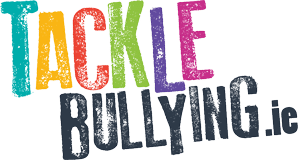All social media information is public by default. Public by default means everyone can see your profile until you set it to private in the privacy settings. If you or someone you know is getting unwanted attention, changing your privacy settings is the best way to limit this behaviour.
TikTok
Note: Even with a private account your profile photo, username, and bio will be visible to all TikTok users. It is best to ensure no sensitive or personal info is included here.
- Open TikTok on your mobile phone.
- From your profile page, tap the three dots […] located in the top right-hand corner.
- Go to Privacy settings, then tap the toggle until it turns green.
Facebook has very detailed privacy settings. You can choose very small details of what people can and cannot see. To manage your Facebook Privacy, follow the guide below.
- Click the [ v ] icon in the top-right corner of your Facebook profile.
- Select Settings & Privacy and then select Privacy.
- You can make your posts and personal information private from here.
You will have to individually select each aspect of your posts and personal information to make private. Address, phone number, school and more all need to be turned to private.
IG makes it a little bit easier to manage your privacy settings. Once you change your account to private on Instagram, only your friends will be able to see your posts.
- Open Instagram on your mobile phone.
- Tap the [Person] icon in the main menu bar.
- Tap the three lines in the top right.
- Tap the [COG] icon to view your general settings, followed by Privacy.
- Tap the slider beside Private Account to make your account private.
These are just three of the top social media platforms but rest assured that most privacy settings can be found in the same place! Settings → Privacy → Private Account.
Even if you play games, you can limit your interactions from strangers by updating privacy settings.